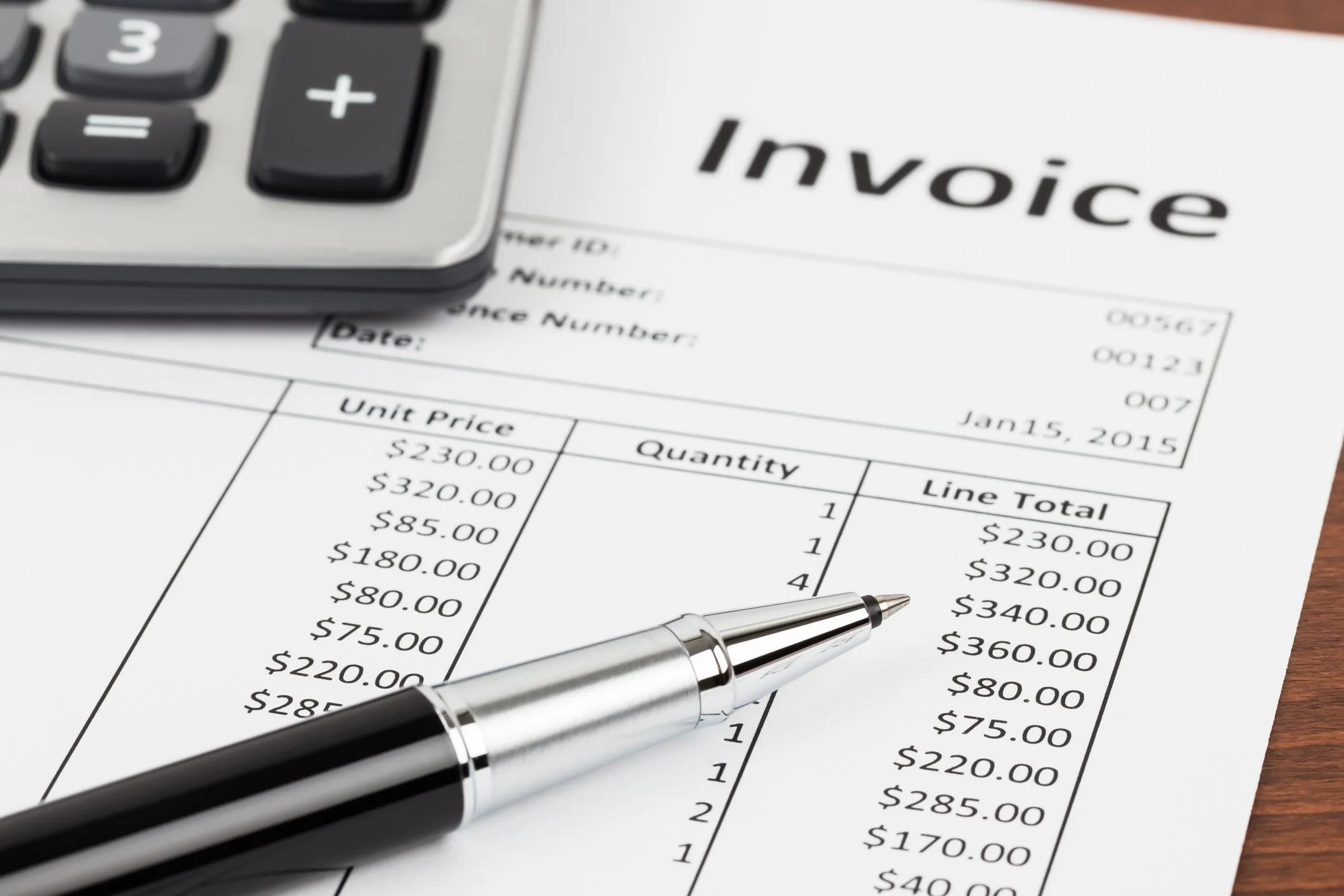The 40-hour work week is rare for many attorneys, particularly those who are part of a small firm or fly solo. While managing cases and deadlines for their clients, they also have to find the time for administrative tasks, including office admin, generating and sending invoices and collections. These may seem simple tasks, but the time stacks up - especially when manually personalizing multiple legal documents.
Before 2020 many attorneys were resistant to implementing new technology because of the perception that it would be difficult and time-consuming to learn. However, the pandemic forced all businesses to find new ways of working, and automation was a quick win for many to maintain service levels and minimize disruption.
MyCase's 2021 Legal Industry Report states that law firms using cloud-based software a year after the emergence of COVID-19 grew from 76% to 88%. They go on to state that "during the pandemic, the use of software that increased productivity...often had the result of helping to increase profit or stabilize revenues for some firms".
if you want your firm to thrive, now is the time to embrace the technology that will help you increase billable hours without increasing working hours.
The Benefit of Automated Templates
Administrative tasks can take up 48% of an attorney’s time. What could you do if you freed up just some of that time?
As part of this, and as noted by MyCase, a top productivity hurdle faced by lawyers everyday involves creating and managing documents. Automated templates drastically reduce time spent on repetitive tasks - including invoicing - so you can be more responsive to clients and log more billable work to increase the firm’s revenue.
Automated templates are easy to use and fully customizable with the click of a button, so you can focus on supporting your clients and delivering a higher quality customer experience.
Quick Wins with Template Automation
Large-scale automation can seem daunting, especially when you’ve done everything manually in the past. However, the key to successfully implementing automation is taking baby steps that increase staff’s confidence in the processes. Going in with an all-or-nothing attitude is a sure-fire way to cause disruption and error.
As mentioned earlier, freeing up even just a small amount of time spent on admin tasks would be hugely beneficial. Chances are, seeing the benefits from minor automation processes will encourage more staff to expand automation efforts of their own volition.
The most logical place to start is a quick win to create momentum and speed up the shift from manual processes to automation. Generating invoices is one of those recurring, time-intensive, and sometimes repetitive tasks that can be quickly and easily automated with technology such as Woodpecker’s Word add-in.
Seven things your invoice templates should always include
When creating/editing your templates, make sure to include the following:
Firm Name and Contact Information - an obvious but essential detail. Ensure the person receiving your invoice knows how to get in touch if they need to ask any questions regarding their payment.
Client's name and contact information - always include the information of the client you’re billing. If invoicing a company, make sure to include the details of the individual the invoice should go to to be paid.
Unique invoice number - including this makes it easier to match payments with invoices. In addition, this makes chasing payments easier and helps to document your income for accounting and tax purposes.
Date of the invoice - helps you to avoid ambiguity when it comes to payment terms and quickly distinguishes invoices from one another (particularly useful for long-term clients and retainers).
Itemized services - List out the services you're charging for with associated fees to avoid questions or disputes. If services were provided over a period of time, include the dates of the services as well.
Total cost - Include the total cost of the services provided. Below it, add any taxes or discounts to give the final payment amount due.
Payment methods & terms - clearly state the payment methods you accept with their necessary details (e.g. account number, link to payment online, etc). Also, include your payment terms such as “payment of this invoice is due by [date]”.
Here are a few bonus items you might want to list on your invoices:
Branding - adding your firm’s logo adds a layer of professionalism and quality to your customer services.
Thank you note - if appropriate, add a note at the bottom of your invoices thanking your clients for working with you.
Discounts or promotions - if applicable, be sure to add this as a line item (noting the reason and amount).
Effortlessly automate legal documents in Microsoft Word
Spend less time on repetitive paperwork and more time supporting your clients with Woodpeckers auto-populate templates.
With template automation, you can draft contracts in minutes, populate multiple documents at once, and automatically pull client data from your CRM to create custom legal documents.
You can even streamline template management with conditional fields that will delete or insert words, sentences, or paragraphs based on specific client needs.
Instead of managing multiple precedents that create first drafts which require long reviews, you can simply create one template that has every option you might need for a client matter. When you need to make updates to your document, you only have one template to update.
Automation might sound intimidating, but it’s really not that hard. And when you start implementing simple automation at your firm, you start making your way towards that elusive 40-hour work week.
Try Woodpecker’s templates for free today. No credit card needed.